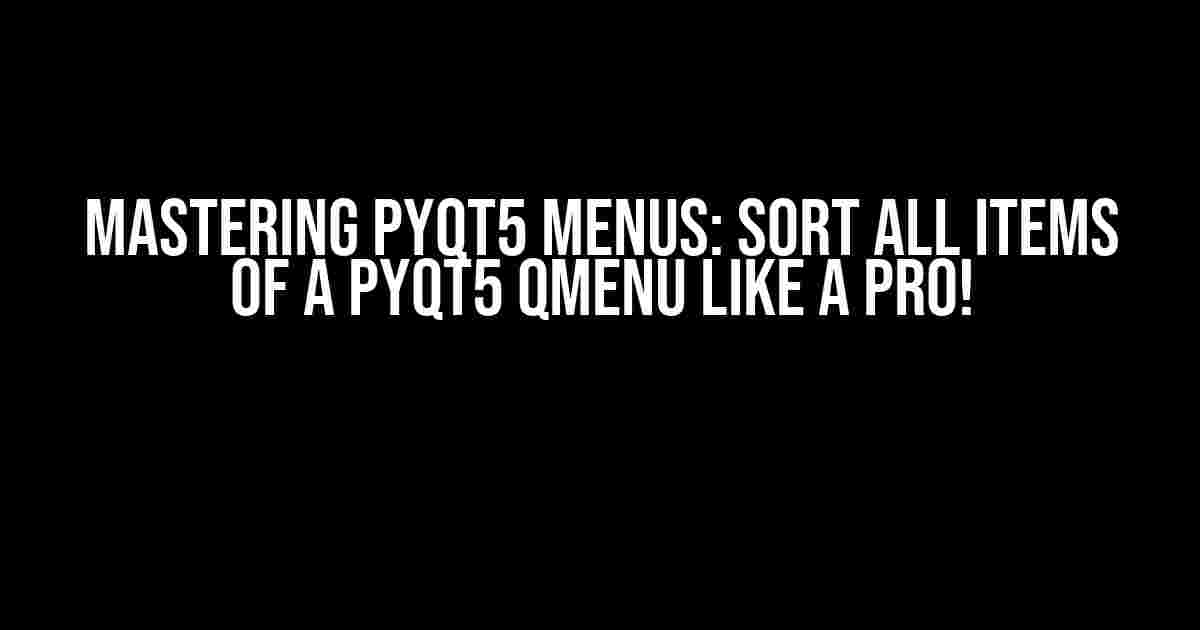Are you tired of manually arranging items in your PyQt5 QMenu? Do you want to create a seamless user experience by sorting all items in a snap? Look no further! In this comprehensive guide, we’ll delve into the world of PyQt5 menus and explore the magical art of sorting all items of a QMenu.
The Basics: Understanding PyQt5 QMenu
Before we dive into the sorting magic, let’s quickly review the fundamentals of PyQt5 QMenu. A QMenu is a dropdown menu that appears when you click on a menu item or press a keyboard shortcut. It’s a crucial component of any GUI application, providing users with a convenient way to access various features and options.
In PyQt5, a QMenu is an instance of the QMenu class, which is a subclass of QWidget. You can create a QMenu using the following code:
from PyQt5.QtWidgets import QMenu
menu = QMenu("My Menu", self)Adding Items to a QMenu
To populate your QMenu with items, you can use the addAction() method, which takes a QAction object as an argument. A QAction represents an action that can be performed when the user selects the corresponding menu item.
from PyQt5.QtWidgets import QAction
action1 = QAction("Item 1", self)
action2 = QAction("Item 2", self)
action3 = QAction("Item 3", self)
menu.addAction(action1)
menu.addAction(action2)
menu.addAction(action3)The Problem: Unsorted QMenu Items
By default, QMenu items are added in the order they are created. But what if you want to sort them alphabetically or based on a specific criterion? Unfortunately, PyQt5 doesn’t provide a built-in method for sorting QMenu items. This is where we need to get creative!
The Solution: Sorting QMenu Items using a Custom Function
We can create a custom function to sort QMenu items using Python’s built-in sorting capabilities. Here’s a step-by-step approach:
- Create a list to store the QMenu items:
- Add each QAction to the list:
- Sort the list of QAction objects based on their text:
- Remove all actions from the QMenu:
- Add the sorted actions back to the QMenu:
menu_items = []menu_items.append(action1)
menu_items.append(action2)
menu_items.append(action3)menu_items.sort(key=lambda x: x.text())menu.clear()for action in menu_items:
menu.addAction(action)Voilà! Your QMenu items are now sorted alphabetically.
Enhancing the Sorting Function
What if you want to sort QMenu items based on a custom criterion, such as a specific attribute of the QAction objects? We can modify the sorting function to accommodate this requirement.
def sort_menu_items(menu, key_func):
menu_items = []
for action in menu.actions():
menu_items.append(action)
menu_items.sort(key=key_func)
menu.clear()
for action in menu_items:
menu.addAction(action)In this enhanced function, we’ve added a key_func parameter, which allows us to specify a custom sorting key function. This function takes a QAction object as an argument and returns a value that will be used for sorting.
Using the Sorting Function in Practice
Let’s create a sample application that demonstrates the sorting function in action.
import sys
from PyQt5.QtWidgets import QApplication, QMainWindow, QMenu, QAction
class MyMainWindow(QMainWindow):
def __init__(self):
super().__init__()
self.initUI()
def initUI(self):
self.setGeometry(300, 300, 300, 200)
menu_bar = self.menuBar()
menu = menu_bar.addMenu("My Menu")
action1 = QAction("Item Z", self)
action2 = QAction("Item B", self)
action3 = QAction("Item A", self)
menu.addAction(action1)
menu.addAction(action2)
menu.addAction(action3)
self.sort_menu_items(menu, key_func=lambda x: x.text())
def sort_menu_items(self, menu, key_func):
menu_items = []
for action in menu.actions():
menu_items.append(action)
menu_items.sort(key=key_func)
menu.clear()
for action in menu_items:
menu.addAction(action)
if __name__ == "__main__":
app = QApplication(sys.argv)
window = MyMainWindow()
window.show()
sys.exit(app.exec_())In this example, we’ve created a QMainWindow with a QMenu containing three QAction objects. We’ve then called the sort_menu_items() function to sort the menu items alphabetically based on their text.
Tips and Variations
Here are some additional tips and variations to help you master PyQt5 menu sorting:
- Use the
lower()method to sort items in a case-insensitive manner:
menu_items.sort(key=lambda x: x.text().lower())menu_items.sort(key=lambda x: (x.text(), x.icon().isNull()))reverse parameter of the sort() method:menu_items.sort(key=lambda x: x.text(), reverse=True)menu.aboutToShow.connect(self.sort_menu_items)By following these guidelines and tips, you’ll be well-equipped to create sorted QMenu items that delight your users and enhance the overall user experience.
Conclusion
In this comprehensive guide, we’ve explored the world of PyQt5 menus and discovered the secrets of sorting QMenu items like a pro. By mastering the custom sorting function and applying the various tips and variations, you’ll be able to create seamless and intuitive menu systems that elevate your GUI applications to the next level.
Remember, with great power comes great responsibility. Use your newfound knowledge wisely and sort those QMenu items with confidence!
Frequently Asked Question
Are you tired of dealing with unorganized QMenus in your PyQt5 application? Well, you’re in luck! We’ve got the answers to your most pressing questions about sorting all items of a PyQt5 QMenu.
How can I sort all items of a PyQt5 QMenu?
You can sort all items of a PyQt5 QMenu by using the QAction.text() method to get the text of each action and then sorting them alphabetically. Here’s an example code snippet: `actions = [action for action in self.menu.actions()]` and then `actions.sort(key=lambda x: x.text())`. Finally, remove all actions from the menu and add them back in the sorted order.
Can I sort QMenu items in a case-insensitive manner?
Yes, you can sort QMenu items in a case-insensitive manner by using the `key` argument of the `sort()` method and converting the text to lower case. Here’s an example: `actions.sort(key=lambda x: x.text().lower())`.
How can I sort QMenu items based on a custom criteria?
You can sort QMenu items based on a custom criteria by using a lambda function as the `key` argument of the `sort()` method. For example, if you want to sort based on the length of the action’s text, you can use `actions.sort(key=lambda x: len(x.text()))`.
Will sorting QMenu items affect their functionality?
No, sorting QMenu items will not affect their functionality. The sorting process only rearranges the order of the menu items, it does not modify their underlying functionality or behavior.
Can I sort QMenu items in a descending order?
Yes, you can sort QMenu items in a descending order by using the `reverse` argument of the `sort()` method. For example, `actions.sort(key=lambda x: x.text(), reverse=True)` will sort the actions in a descending alphabetical order.